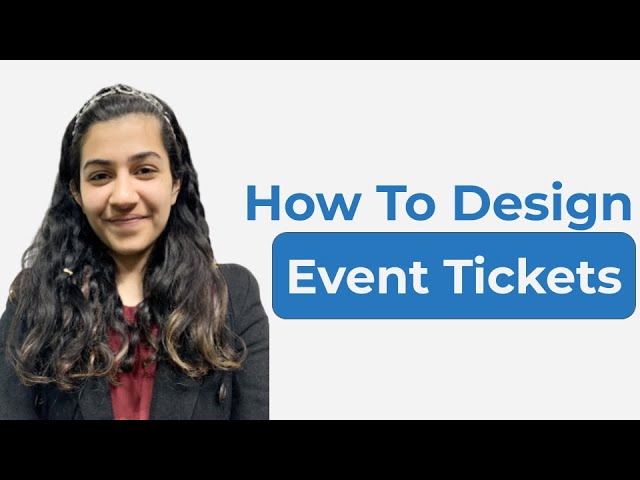You are probably organizing an event and want to create and design your own event tickets. And you are thinking—Can I really do that? Or will I anyway have to invest time and money in those complex designing tools such as Adobe Photoshop and Illustrator?
And the answer is—Yes! You can easily do away with those designing softwares to design your own event tickets that are both customized and functional.
In this video, see how Ticket Generator helps you design your event tickets that are secured to allow only valid guest entries to your event.
If you have any queries, write them in the comments.
If you find the video helpful, hit the like button and subscribe to our channel.
Links mentioned in the video:
– How to generate event tickets (YouTube Video): https://youtu.be/rBwPYQtOxgA
– How to design tickets online (article): http://bit.ly/37K0kL0
– Ticket Generator website: http://bit.ly/2GBidQj
#TicketGenerator #TicketGeneratorByScanova #Scanova
Hey guys! Welcome to Scanova’s YouTube channel. You are going to organize an Event. This could be a seminar, a
conference, or maybe a festival. And You’re looking for a tool that helps you
create and design your own tickets. You Just do not want to spend much time and
money in using all those complex Designing tools such as Photoshop and
Illustrator. So the good news is that There is a tool that helps you design
tickets and also authenticate entries Safely. And the tool is known as ’Ticket
Generator’. In this video, we will show you How you can design your own event tickets using this tool. With this tool you Can add design to your tickets and make
your tickets totally branded. That is—you Can add a logo to your tickets. Plus you
can also change the background image or The background color of your event ticket.
Plus, the tickets you create using this Tool also helps in validating event
entries. That is, every ticket has a QR Code on it and this QR Code is encoded
with a unique ID. So when guests come to Your event, you can easily scan these
tickets using a mobile application known As ’Ticket Validator’
app. Using this app you can know whether A ticket is genuine or not. To know more
about it, the link is in the description Box. So, this way using the Ticket Generator,
you can create tickets that are both Branded and functional. Go to Ticket Generator. The link of the tool is in the Description box. Here, sign up to create
an account. Now, specify your first name, your Email address, and set a password. Once
you have specified the details click on ’Create Account’. Now, on the page on which you land, you can start designing your Tickets the first step here is to create
an event. If you have already created an Event, you can select it from the drop-down box. If you are a new user, you can Go ahead by creating a new event. Here, on
the window that pops-up, you have To specify details. The first is the event
name. The second is the date and timing Of the event. The third one is ’Activate
Ticket’ option. Mention the time on Which you want your coordinators to
start validating tickets. This should be Five minutes after the current time and
five minutes before the event starts. Now, You can select a time zone for the event
and you can also specify the venue of The event. Once specified, click on ’Create’. So,
now your event has been created. The next step is to design and generate tickets. Here, you will see that all the Details that you’ve specified in the first
step are there on the sample ticket. You Also have a QR Code on the ticket that
helps in validating entries. Now, you can Start designing your ticket. So, from here
you can edit the background. That is, you
Can either upload a background image or
change the background color of the ticket. In background color, you can specify the
Hex Code or CMYK Code of the color you Want to choose. In this video, let’s take
up the option of background image for Demo purposes. In background image, you
need to add a background image from a Desktop. The image will be uploaded. Now
you can also add a logo to your ticket. That is, you can either upload the logo
from the system, paste the URL, or select From the recently used images. In this
video, let’s proceed to upload the logo From the system. Your logo has been
uploaded. Now you can also add additional Details to your event.
Note that these details will be common to All the tickets. You can also add
variable information on the tickets. That is— This information will be unique on each
ticket such as details regarding seat Number, hall number, or ticket price. For
this, click on the ’Edit icon’ and upload a CSV file containing all the details. Your
CSV file has been uploaded and you See the details on the ticket. You can
also specify any important notes to Ticket. For example, refud policy, terms
and conditions, etc. Now, you can see a Preview of your ticket by clicking on the
’Preview’ icon. If everything looks fine And if you are satisfied with the design
then proceed to generate your tickets. Note that number of tickets has already
been specified. This has been taken from The CSV file that you uploaded. Now, you
can click on ’Generate Tickets’ to Generate and download your tickets. A
window will pop up. Here, you can see the Number of tickets to generated and the
credits available. Note that each credit Helps you to create one ticket. The first ten credits are free. If You want to create more tickets, you can
buy the credits from the Ticket Generator dashboard. Now, click on the
dialogue box. Click on ’Generate’. Your Tickets will be generated and emailed to
you. Now you will receive a link over an Email to download the tickets. Click on
the link and your tickets will be Downloaded in a zip folder. You can now
unzip the folder to see your tickets. Hope you found the video helpful. In case
you have any queries, write it in the Comment box, we will be happy to help you. And do not forget to like the video and Subscribe to our channel.