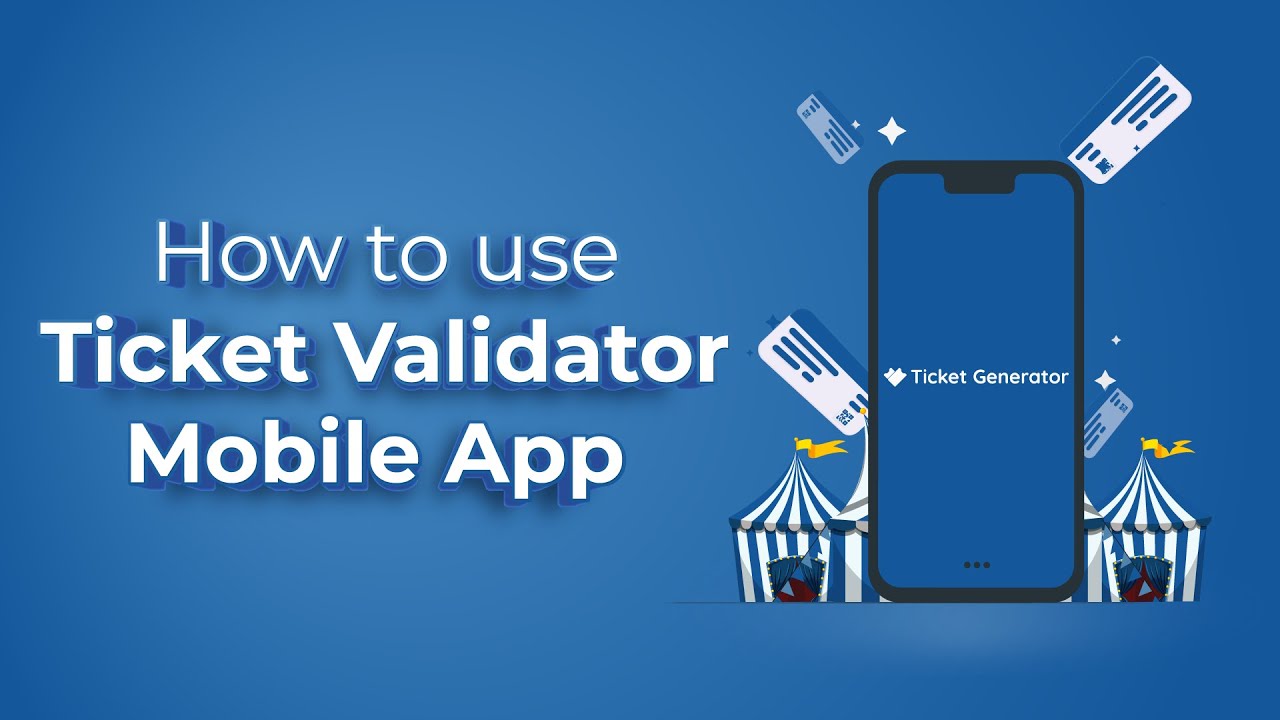Hi there.
If you’re a coordinator or an admin of an event created using Ticket Generator, this video will help you see how to validate guests at the entry point using the Ticket Validator Mobile app.
00:00 – Introduction
00:24 – Ticket Validator App Demo
If you’re an admin, you’ll have to add coordinators to your event in the Ticket Generator app. We’ve already created a video on how to do that. You can find its link in the comments.
Now, download the Ticket Validator mobile app (if you haven’t already). It’s available for free on both App Store and Play Store.
If you are an event coordinator, you must have got an email invitation email from the admin. This email will have a link to help you set up a password for the Ticket Validator app. You’ll need this email address and password to login.
If you’re an admin, just use your Ticket Generator credentials to login to Ticket Validator too.
Now login to the Ticket Validator app. On the login screen, enter the registered email and password.
Next, you’ll see the list of events you have access to. Note that you’ll only be able to access events for which tickets have been activated already and ticket validation is now allowed.
It’ll be best to test the app first. You’ll see ‘Sample Event’ in the list of events. It’ll help you test sample tickets to understand how the app works. Check your mail to find an email with sample tickets attached. Keep these sample tickets handy.
On the mobiles app, click on ‘Sample Event’. The scanner will open up. Give camera access permission if required.
Now, point the camera at the QR Code printed on the ‘valid’ sample ticket. You can also enter the ticket code printed on the ticket.
On scanning this QR Code or entering the ticket code, you’ll see the response ‘valid’. You’ll see the same each time a genuine genuine ticket is scanned. Guests with such tickets should be allowed to enter.
Depending on how the event was setup, you may also details such as seat number, hall, and name of the guest.
Next, try scanning a duplicate or used sample ticket. In this case, you’ll see a yellow pop-up. Here there are two possibilities:
First—the guest is trying to enter the event with a duplicate or used ticket. In such cases, you should not allow entry and choose the ‘Mark as duplicate’ option.
Second—the guest is trying to temporarily exit the event. You can scan the QR Code of their used ticket and choose the option ‘Allow for re-entry’. Now when they try to re-enter, the app will show a valid response.
Next, try scanning an invalid ticket. The app will show the ‘invalid’ response in red. A ticket is considered invalid if the ticket is not of that event or if the event has expired.
You can now go back to the events list and choose the actual event to validate actual tickets. Hope this was helpful.
Here’s another deal—on the mobile app homepage, you can click on the Profile icon to change your password. You can even logout from the app using this screen.
If you still have any questions feel free to reach out to our support team by dropping an email to support@ticket-generator.com.
Don’t forget to like this video and subscribe to our channel.
The ‘must-read’ articles:
Custom Event Passes: https://bit.ly/3ZA9gxc
Event Tickets in PDF Format: https://bit.ly/3SIZPcz
Personalized Tickets for an Event: https://bit.ly/3ELgNkA
Tackle Fake Event Tickets: https://bit.ly/3ZsO0Jm
The ‘must-watch’ videos:
Ticket Generator Demo Video: https://youtu.be/FXCFSpUPmL8
Design Event Tickets: https://youtu.be/160g4dVTM0U
Add Variable Information to the Tickets: https://youtu.be/N9vfQpeiM1Y
Event QR Code: https://youtu.be/JorvU_lLDt8
Connect with Ticket Generator on other social media platforms:
Website – https://bit.ly/41EbwFh
LinkedIn – https://www.linkedin.com/company/ticketgenerator/
Pinterest – https://in.pinterest.com/scanovatech/
Facebook – https://www.facebook.com/scanovatech/
Twitter – https://twitter.com/scanovatech
#ticketvalidatorapp #eventticketvalidator #ticketgenerator #scanova
Hi there If you're a coordinator or an admin of An event created using ticket generator This video will help you see how to Validate guests at the entry point using The ticket validator mobile app If you're an admin you'll have to add Coordinators to your event in the ticket Generator app We've already created a video on how to Do that You can find its Link in the comments Now download the ticket validator mobile App if you haven't already It's available for free on both App Store and Play Store If you are an event coordinator you must Have got an email invitation email from The administration This email will have a link to help you Set up a password for the ticket Validator app You'll need this email address and Password to log in If you're an admin just use your ticket Generator credentials to log in to Ticket validator 2. Now log into the ticket validator app On the login screen enter the registered Email and password Next you'll see the list of events you Have access to Note that you'll only be able to access Events for which tickets have been
Activated already and ticket validation Is now allowed It'll be best to test the app first You'll see sample events in the list of Events It'll help you test sample tickets to Understand how the app works Check your mail to find an email with Sample tickets attached Keep these sample tickets handy On the mobiles app click on Sample event The scanner will open up Give camera access permission if Required Now point the camera at the QR code Printed on the valid sample ticket You can also enter the ticket code Printed on the ticket On scanning this QR code or entering the Ticket code you'll see the response Valid you'll see the same each time a Genuine ticket is scanned Guests with such tickets should be Allowed to enter Depending on how the event was set up You may also detail such a seat number Hall and name of the guest Next try scanning a duplicate or used Sample ticket In this case you'll see a yellow pop-up Here there are two possibilities First the guest is trying to enter the Event with a duplicate or use ticket In such cases you should not allow entry
And choose the markers duplicate option Second the guest is trying to Temporarily exit the event You can scan the QR code of their use Ticket and choose the option allow for Re-entry Now when they try to re-enter the app Will show a valid response Next try scanning an invalid ticket The app will show the invalid response In red A ticket is considered invalid if the Ticket is not of that event or if the Event has expired You can now go back to the events list And choose the actual event to validate Actual tickets Hope this was helpful Here's another deal on the mobile app Homepage you can click on the profile Icon to change your password You can even log out from the app using This screen If you still have any questions feel Free to reach out to our support team by Dropping an email to support at Ticketdashgenerator.com Don't forget to like this video And Subscribe to our Channel [Music]