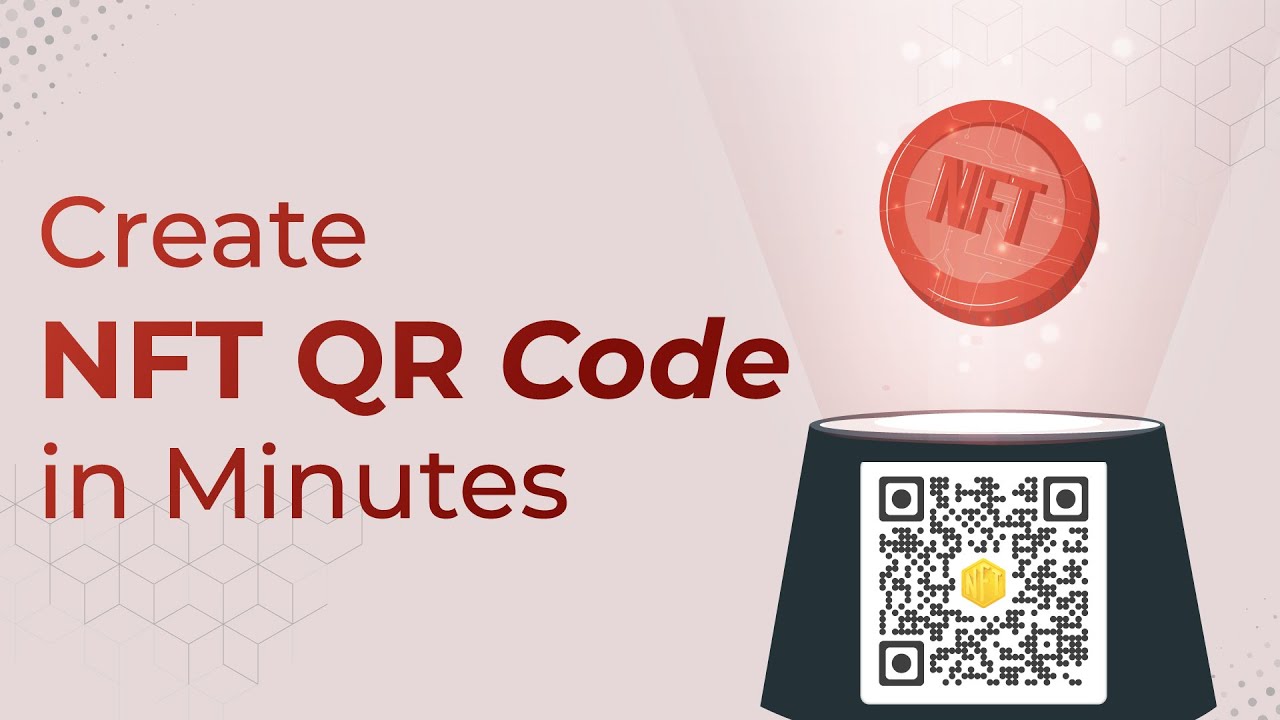You probably have heard about NFTs.They are non-fungible tokens that help secure ownership rights for digital assets which was quite a challenge until now.
00:00 – Introduction
00:40 – Step-by-step Guide
And if you’re planning to create an NFT, you’d like to share it with your audience and friends. So rather than simply sharing its link on your promotional creatives, you want to create a QR Code.
When scanned, this QR Code will help the end-users view the NFT without manually typing any link.
Let’s see how you can create a QR Code for your NFT. You’ll first have to go to the NFT hosting platform or digital wallet and copy the link to your NFT.
Next, you can follow these steps:
1. Go to Scanova’s website and sign-up for a free trial. The link is in the description. On the page that loads after login, select Website URL QR Code
2. Now, enter the link to your NFT and click on Continue.
3. Next, name your QR Code and proceed ahead.
4. Now you will see details such as QR Code name, category, and short URL on the screen. And on the right, you’ll see the QR Code image with the Edit Design button.
You can use it to add a design to the QR Code.
5. The first option you’ll see is the custom logo design. Here you can add colors, patterns, and brand logo to the QR Code
The second one is a custom background design. It helps you place the QR Code on a background image.
6. Once you’ve finalized on design or no design, go ahead to Update the changes and Download your QR Code
7. You’ll then have to specify the size and format of the QR Code image to be downloaded
8. Once you do it, click Export and your QR Code will be downloaded
You can test scan the QR Code before putting it out.
That’s it. You now know how to create an NFT QR Code.
If you found this video helpful, hit the like button. And don’t forget to subscribe to our channel.
The ‘must-read’ articles:
NFT Ticketing with QR Codes: https://bit.ly/3GSYL1G
NFT QR Codes: https://bit.ly/3gL6ft2
QR Code for Art: https://bit.ly/3H3AZQu
QR Code for Digital Media: https://bit.ly/3AUyoVm
The ‘must-watch’ playlist:
QR Code Trends: https://www.youtube.com/playlist?list=PLFfkNvrqjcSnniGphnoHRG3Azo7Kx1c-8
QR Code Use Cases: https://www.youtube.com/playlist?list=PLFfkNvrqjcSlTH0kvcXnWa91eL5IcYd53
Types of QR Codes: https://www.youtube.com/playlist?list=PLFfkNvrqjcSkFkgNm04dvMt-G7fXKFxaJ
QR Code in Marketing: https://youtu.be/WvOTnMGf9V4
Connect with Scanova on other social media platforms:
Website – https://bit.ly/3GWraUC
LinkedIn – https://in.linkedin.com/company/scanova
Pinterest – https://in.pinterest.com/scanovatech/
Facebook – https://www.facebook.com/scanovatech/
Twitter – https://twitter.com/scanovatech
#nfqr #scanova #nftqrcode #scanovaqrcodegenerator
If you found this video helpful, hit the like button. And don’t forget to subscribe to our channel.nft qr
You probably have heard about nfts they Are non-fungible tokens that help secure Ownership rights for digital assets Which was quite a challenge until now And if you're planning to create an NFD You'd like to share it with your Audience and friends so rather than Simply sharing its link on your Promotional creatives you want to create A QR code When scanned this QR code will help the End users view the nft without manually Typing any link Let's see how you can create a QR code For your nft You'll first have to go to the NFD Hosting platform or digital wallet and Copy the link to your NFD Next you can follow these steps Go to scanover's website and sign up for A free trial the link is in the Description On the page that loads after login Select website URL QR code Now enter the link to your nft and click On continue Next name your QR code and proceed ahead Now you will see details such as QR code Name category and short URL on the Screen And on the right you'll see the QR code Image with the edit design button You can use it to add a design to the QR Code
The first option you'll see is the Custom logo design Here you can add colors patterns and Brand logo to the QR code The second one is a custom background Design It helps you place the QR code on a Background image Once you've finalized on design or no Design go ahead to update the changes And download your QR code You'll then have to specify the size and Format of the QR code image to be Downloaded Once you do it click export and your QR Code will be downloaded You can test scan the QR code before Putting it out That's it You now know how to create an nft QR Code If you found this video helpful hit the Like button and don't forget to Subscribe to our Channel