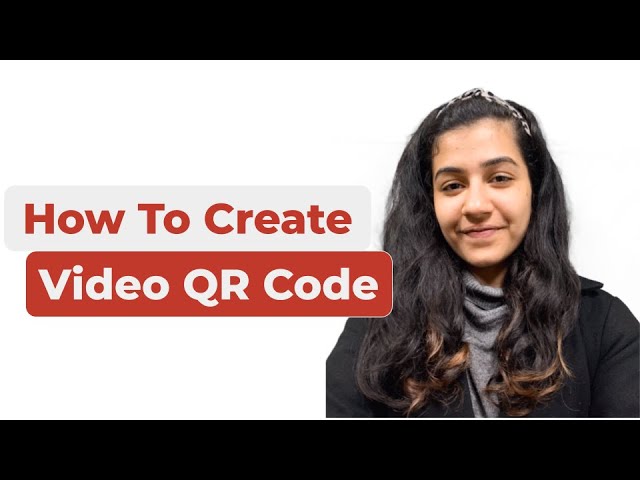You probably want to share a video with your audience. It could be a movie, a tutorial, or an informational video. And you want to use print media to share it with your audience.
A Video QR Code helps you do this easy while helping your audience to access the video with minimum effort.
In this video, see how a Video QR Code can help your audience and how to create one.
If you have any queries or concerns, let us know in the comments.
If you find the video helpful, hit the like button and subscribe to our YouTube channel.
Links mentioned in the video:
– Scanova’s website: http://bit.ly/2FA3xAs
– Dynamic QR Code: http://bit.ly/3051kqb
– Video QR Code (article): http://bit.ly/39OszK5
– How to track QR Codes: http://bit.ly/35DLVxW
Hey guys! Welcome to Scanova’s YouTube channel. You make a lot of videos and share a lot of them. This could be for entertainment purposes, For instructions, or simply ’how-to’ videos. And you use print media to promote your videos. So what do you do?
For example—say you’re About to release a short movie. And to create a buzz, you’re publishing posters at public spots Or you’re just distributing flyers and brochures to people. And in these brochures, you add Your video link.
But how do you think that How many will people actually open the link, go to their browser, And check your video?
Not many, right? So, the solution is simple.
Use QRCode technology and Make Video QR Codes. And in this video, we’ll show you exactly how a Video QR Code works. So, as you know, a QR Code is an advanced barcode that is Easily scannable by a smartphone. And you can link a Qr Code to any content. In a video QR Code, you just Need to add your video link. When end-users Scan it, they’ll be able to see your video. Also, if you create Dynamic QR Codes, you can monitor the scanning activity of your QR Code. You can also know how many people actually scanned the QR Code, Where and when was it scanned. In case, you want to know more information about Dynamic QR Codes, The link is in the description box. Now, you will need a QR Code Generator tool that Actually offers the category of Video QR Code. In this video, for demo purposes, we will use Scanova. There are some easy steps that you have to follow. So, here’s the first step.
If you want Public access to your video, you can upload your video
On platforms such as YouTube and Dailymotion And copy the sharable link. But if you want to Restrict access to your video, you can then upload it On platforms such as Google Drive and Dropbox. And copy the sharable link. Go to Scanova. From the products, choose QR Code Generator. Now on the page on which you land, sign-up for a 14-day free trial. Here, create an account.
Specify your First name, your email, And create a password. Once you enter all the details, click on ’Create Account’. Now, on the page you land, you’ll see various QR Code categories. Click on the ’Website URL QR Code’. Now, you’ll be landed on a page where you’ll have to specify your URL. here, paste the URL you copied In the first step. Now, click on ’Create QR Code’. A window will pop-up, prompting you to name the QR Code. Once you specify it, click ’Save’. Now you will see three design options. The first one is The standard black-and-white design option. The second one is the custom logo design option. And the third one is Custom background design. If your Use case is functional, and you want a black-and-white QR Code, go for Standard design option.
But If your use case is promotional, then you should Customize Your QR Code. In this video, we will take The custom logo design option. For this, Click on ’Customize’. Now, you’ll see various customization options. For example—you can add a logo to your QR Code.
You can change the eye color and pattern. You can also change the color and pattern of data modules. Plus, you can also add a background color to your QR Code. In this video, For demo purposes, let’s take a readymade template. Now, once you’re done with designing, cick On ’Update’ and then download your QR Code. A window will pop-up Prompting you to specify the image format and Enter a custom size. Once you fill these details, Click on ’Export’. Your Video QR Code will be created. Hope you like the video. In case you have any queries, Write them in the comment box, we’ll be happy to help you. And do not forget to like the video and Subscribe to Scanova’s YouTube channel